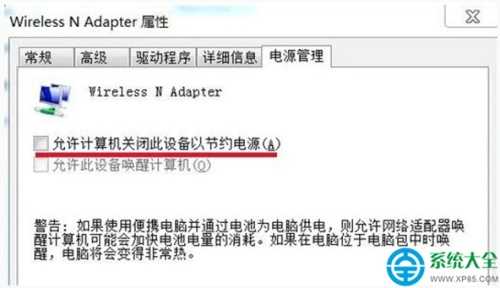Win7系统网络图标消失不见了怎么恢复?
Win7系统网络图标找回方法如下:
1、首先点击开始菜单 - 打开控制面板,然后点击网络和Internet!
2、接着点击“网络和共享中心”然后再点击左侧的“更改适配器设置”。
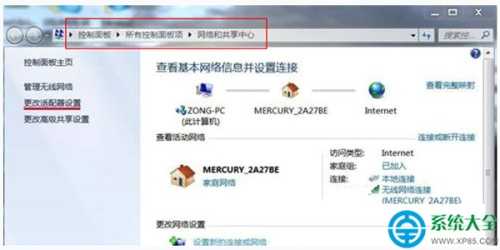
3、之后在打开的网络连接窗口,双击“无线网络连接图标”。
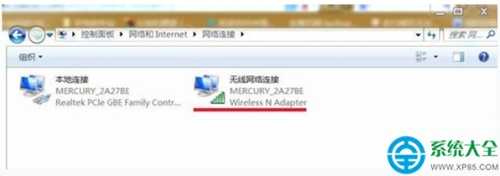
4、然后就会弹出“无线网络连接状态”窗口,单击“属性”。
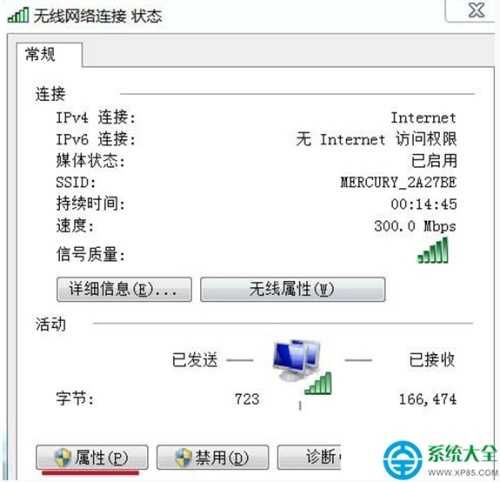
5、在弹出的“无线网络连接属性”窗口,单击“配置”。
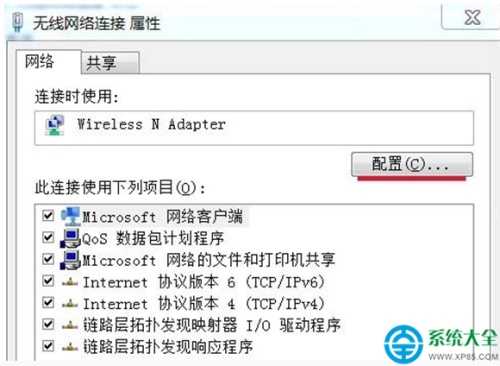
6、在弹出的“{Wireless N Adapter属性”窗口,单击“电源管理”。
7、然后在弹出的新窗口中我们可以看到“允许计算机关闭此设备以节约电源”在前面打勾。
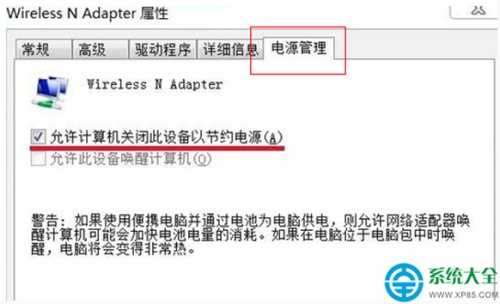
8、最后去掉“允许计算机关闭此设备以节约电源”前面的勾,再点击确定,重新启动计算机,网络连接图标找回来了。