Win11管理员身份运行位置在哪?Win11管理员身份运行位置介绍
相信有不少用户在使用电脑的时候都会发现,有部分软件和程序是需要使用管理员身份运行才可以正常打开,而最近一些使用Win11系统的用户找不到管理员身份运行在哪里了,那么下面就和小编一起来看看管理员身份运行位置介绍吧。
Win11管理员身份运行位置介绍
方法一
1、首先找到想要打开的软件或程序。
2、右键该软件,选择“以管理员身份运行”即可。
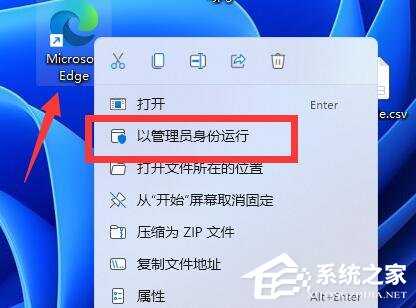
方法二
1、如果没有的话,右键该软件,打开“属性”。
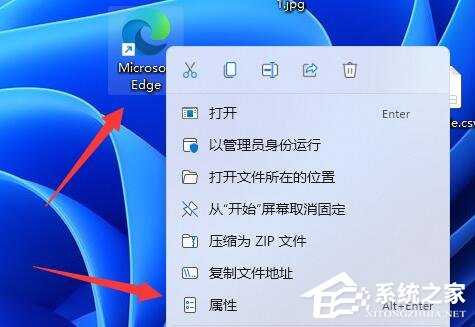
2、接着进入上方“兼容性”。
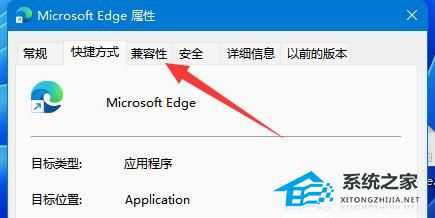
3、然后勾选下面的“以管理员身份运行此程序”并点击“确定”。
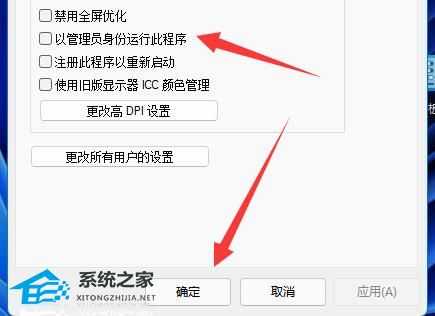
4、随后双击打开该软件就能以管理员身份运行了。
