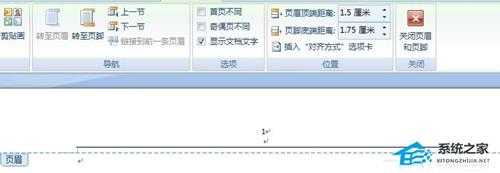Word文档中如何添加页码?Word文档添加页码的方法
Word文档中如何添加页码?无论是在论文排版中也好,在编写书籍也好,我们都需要在Word文档中每一页的底部插入该页面的数目,但一些刚接触这款软件的用户还不清楚如何操作,那么下面就和小编一起来看看具体的操作方法吧。
Word文档添加页码的方法
1、首先,打开一个word文档,单击最上方的“插入”。

2、在“插入”窗口中找到“页码”,单击打开。
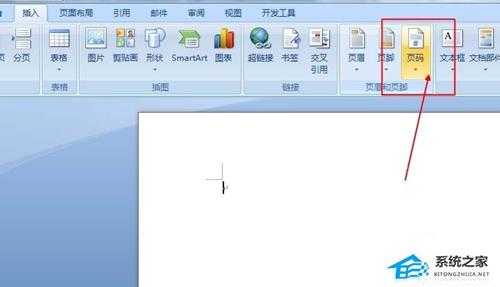
3、 打开只有您可以看到里面有很多模板,有在页面顶端添加页码的模板。
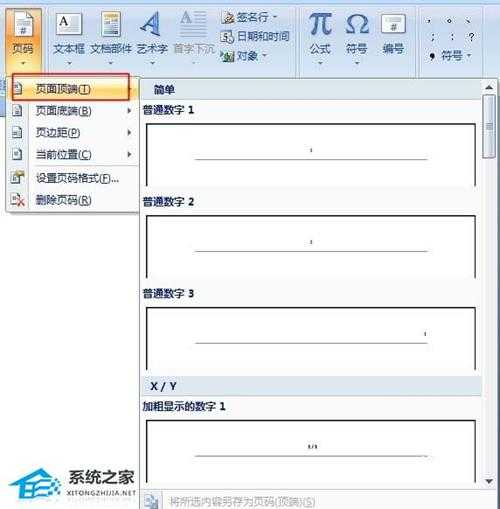
4、有在页面低端添加页码的模板。
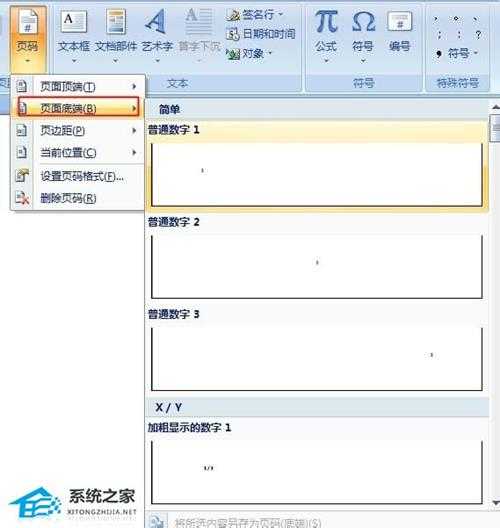
5、这里显示的是在页面顶端添加了第一个模板的效果。