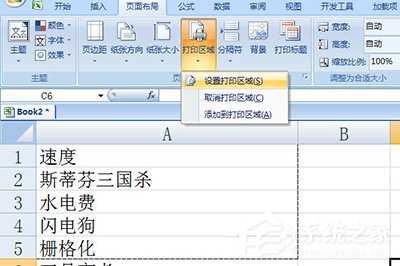Excel表格怎么选定区域打印?Excel打印选定区域的方法
在Excel表格中,我们常常都只需要打印部分表格,但最后打印出来的往往都不是我们想要的部分区域,而是整张表格,这是为什么呢?其实,这主要是因为我们没有设置选定区域导致的。那么,Excel表格怎么选定区域打印呢?下面,我们就一起往下看看具体的选定方法吧!
方法步骤
方法一、
1、框选要打印的部分,点击【打印】-【打印预览】,快捷键CTRL+P;
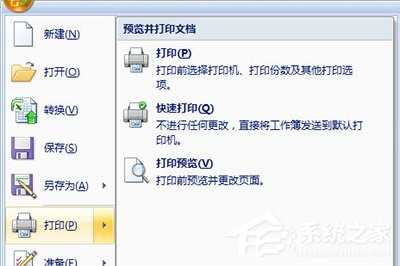
2、在【打印内容】中选择【选定区域】即可;
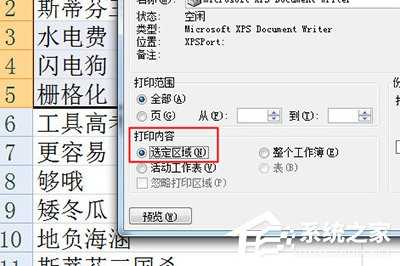
3、最后开始打印就OK了。
方法二、
1、进入【页面布局】栏目,然后框选打印区域,在里面点击【打印区域】-【设置打印区域】即可。