Win10系统电脑打开文件夹出现闪退问题的解决办法
Win10系统打开文件夹后闪退怎么办?近日一个用户反映,每次打开文件夹时候都会出现闪退问题,这是怎么回事呢?下面就给大家分享解决Win10系统打开文件夹闪退方法。
解决办法:
1、使用win+x快捷键,直接打开菜单,并选择“控制面板”。
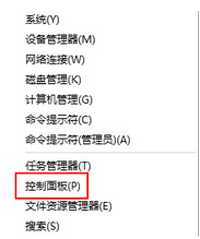
2、然后可以在“控制面板”窗口中,直接点击“卸载程序”。
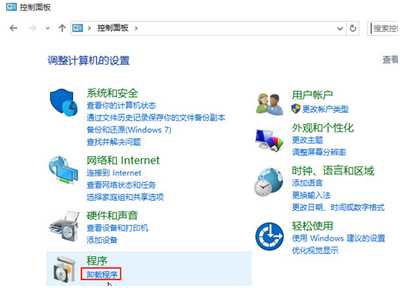
3、最后可以在页面中,直接点击“查看已安装更新”,卸载最近安装更新,重启电脑。
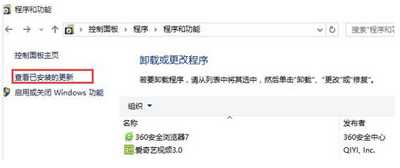
Win10系统常见问题:
Win10系统怎么取消快速访问 此电脑禁止显示快速访问方法
Win10系统打开软件一直提示用户账户控制弹窗解决办法
Win10系统以太网属性界面变成空白修复教程