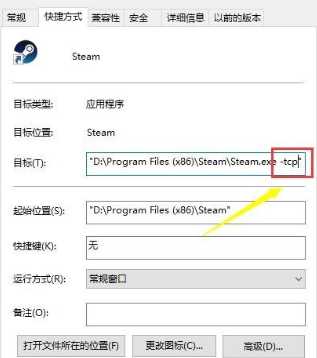网络正常但Steam无法连接服务器怎么办?Steam无法连接服务器的解决方法
有很多用户都在Steam平台上下载各种游戏来体验,而我们在使用Steam的时候最经常碰到网络正常却无法连接服务器的情况,那么除了清理缓存之外还能够如何解决呢?其实非常方便,下面就和小编一起来看看如何解决的吧。
Steam无法连接服务器的解决方法
方法一
1、打开steam所在文件夹,可以通过右击steam快捷方式。
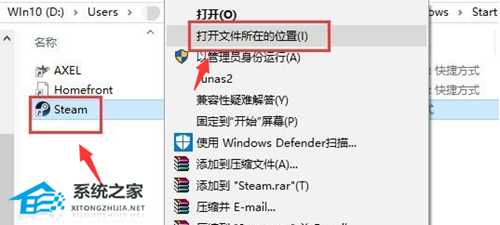
2、打开package文件夹。
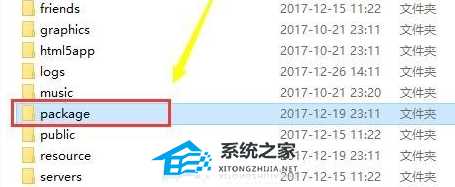
3、然后选中里面全部的文件,点击删除。
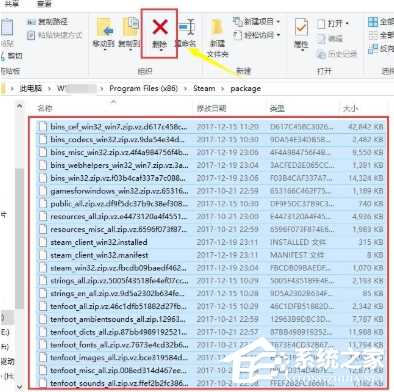
方法二
1、右击steam程序,选择属性。
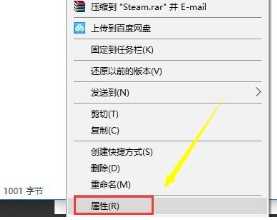
2、切换至快捷方式,目标栏添加 -tcp,注意-tcp前方有个空格。点击确定即可。