ps填充颜色是最基本最常用的功能之一,想要学ps就必须要掌握,下面小编教大家ps怎么填充颜色。
ps怎么填充颜色
1、ps填充颜色之前首先要设置好前景色。
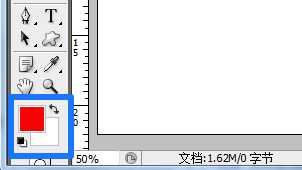
2、用ps做出要填充颜色的选区。
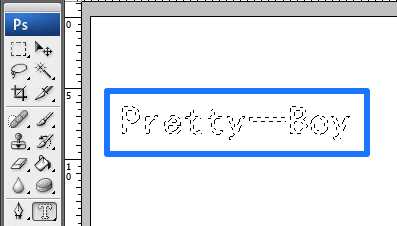
3、在ps工具栏中选择油漆桶工具在画布中单击就可以了。(ps填充快捷键是Alt+Delet)

4、填充完按Ctrl+D取消选区就可以看到填充后的效果了。
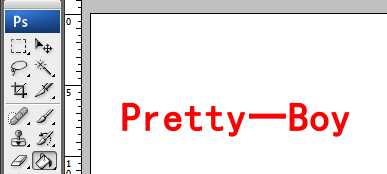
5、ps还可以用渐变工具进行填充,选择渐变工具,然后在选区中拉出渐变就可以了。
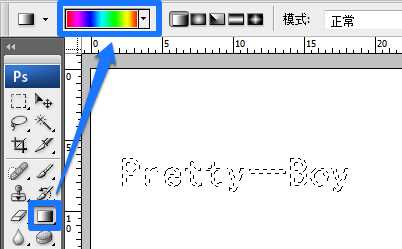
6、我们来看一下ps渐变填充效果。
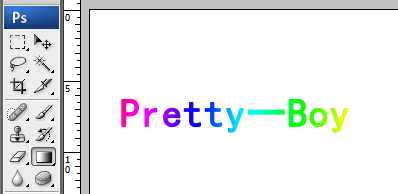
以上就是如何用ps填充选区颜色方法介绍,操作很简单的,大家按照上面步骤进行操作即可,希望这篇文章能对大家有所帮助!