一、打开 开始菜单 —— 服务器管理器 —— 管理 —— 添加角色和功能


二、选择基于角色或基于功能的安装,单击“下一步”

三、选择从服务器池中选择服务器,单击“下一步”

五、为了保障兼容性,选择性安装 .Net 3.5 兼容旧程序。

六、单击 “下一步”

七、开始安装和安装结束

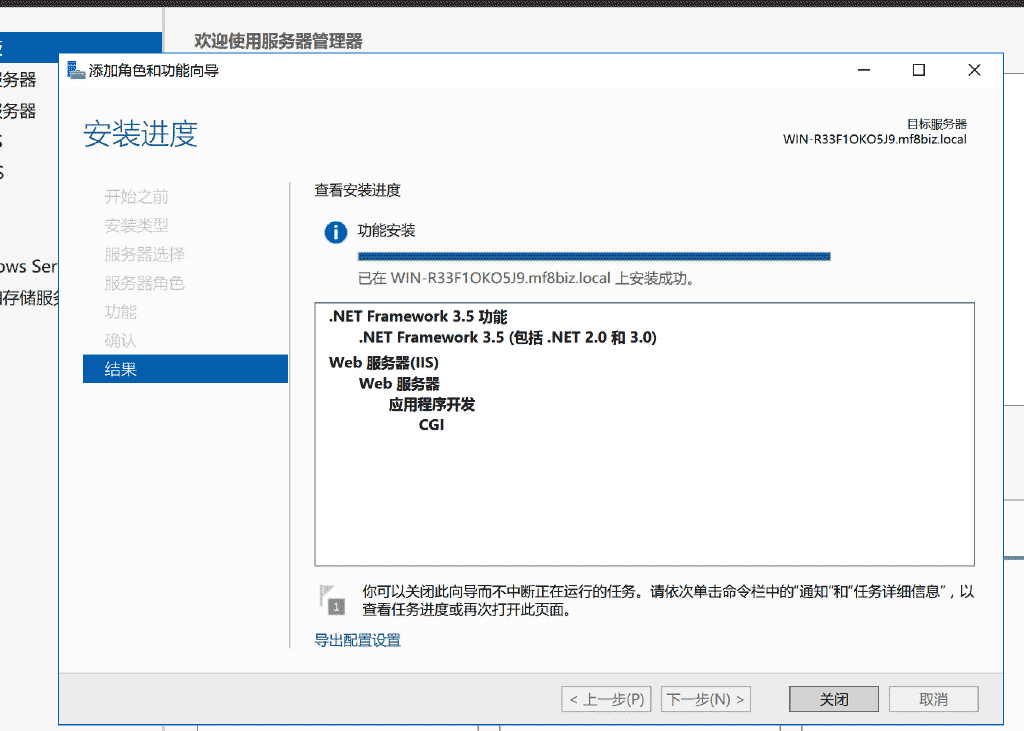
八、然后我们就可以在开始菜单中找到 IIS 了,建议设置 固定到“开始”屏幕 ,方面之后的操作

九、扁平化的系统中,IIS 设置依旧原汁原味啊~

十、在 Edge 中输入:http://localhost

以上就是win2016 iis10的安装配置方法,希望大家以后多多支持。